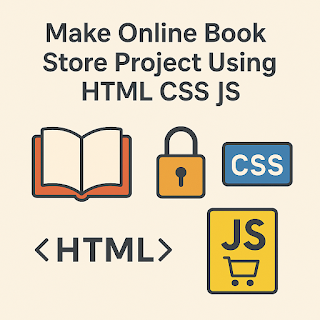Build an Online Book Store Using HTML, CSS, and JavaScript
Creating a project is the best way to apply what you’ve learned. If you’re interested in web development and want to create a meaningful and visually appealing project, building an Online Book Store is a great choice. This guide will walk you through every step to build a book store web app using HTML, CSS, and JavaScript. Whether you're a beginner or someone with intermediate skills, this project will boost your frontend development experience.
Table of Contents
Introduction
Project Features
Tools & Technologies
Project Structure
HTML Layout
CSS Styling
JavaScript Functionality
Adding Books Dynamically
Search & Filter Feature
Shopping Cart System
Final Touches
Future Enhancements
Conclusion
1. Introduction
The goal of this project is to build a simple yet fully functional Online Book Store. Users will be able to view books, search for books by title or author, and add them to a cart. While this project is frontend-only, it can later be extended with backend and database integration for full e-commerce functionality.
2. Project Features
Display a list of books (title, author, price, image)
Search and filter books
Add books to a shopping cart
View cart summary
Responsive design
3. Tools & Technologies
HTML: Structure of the webpage
CSS: Styling and layout
JavaScript: Interactivity (search, cart)
(Optional: You can use a CSS framework like Tailwind or Bootstrap)
4. Project Structure
Here's how we’ll structure our files:
5. HTML Layout for Book Store Website
We'll create sections: Header, Search Bar, Book Listings, and Shopping Cart.
6. CSS for Styling Online Book Store
Here's a basic style layout. You can improve it with more UI polish.
7. JavaScript Book Store Data Handling
Instead of a database, we’ll define book data in a JavaScript array.
8. Add Interactivity in Book Store using JavaScript
Now, we’ll load books, handle the cart, and allow search.
9. Search & Filter Feature
We already added a search bar. The input event listener ensures the book list updates in real time as the user types.
Enhancement idea: Add genre filtering, price filtering, or sort by price/title.
10. Shopping Cart System
Right now, the cart adds items and shows total. You can improve this by:
Removing duplicates or allowing quantity
Adding remove-from-cart button
Persisting cart using localStorage
Example to store cart in localStorage:
11. Final Touches
Make it responsive using media queries or a CSS framework.
Use Google Fonts or Font Awesome for better design.
Add a footer section.
Improve the UI with hover effects, transitions, and spacing.
12. Future Enhancements
Once you're comfortable with this version, here are some great ideas to expand it:
Backend Integration: Use Node.js/Express and MongoDB to manage books and cart data.
User Authentication: Allow users to sign up and log in.
Checkout & Payment: Simulate or integrate payment gateways like Stripe or Razorpay.
Book Reviews & Ratings.
Admin Panel: Add/remove/edit books.
🔍 Add FAQ Section (using structured data markup):
📈 Add Schema Markup (JSON-LD):
13. Conclusion
This Online Book Store project is a great way to reinforce your skills in HTML, CSS, and JavaScript. You learned how to dynamically display content, create an interactive cart, and allow real-time searching and filtering. With just a few files, you've built the foundation of an e-commerce platform.
Keep practicing, add new features, and try integrating backend services when you’re ready. You now have a practical, real-world project you can showcase in your portfolio.